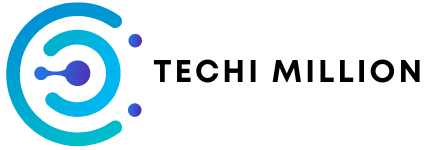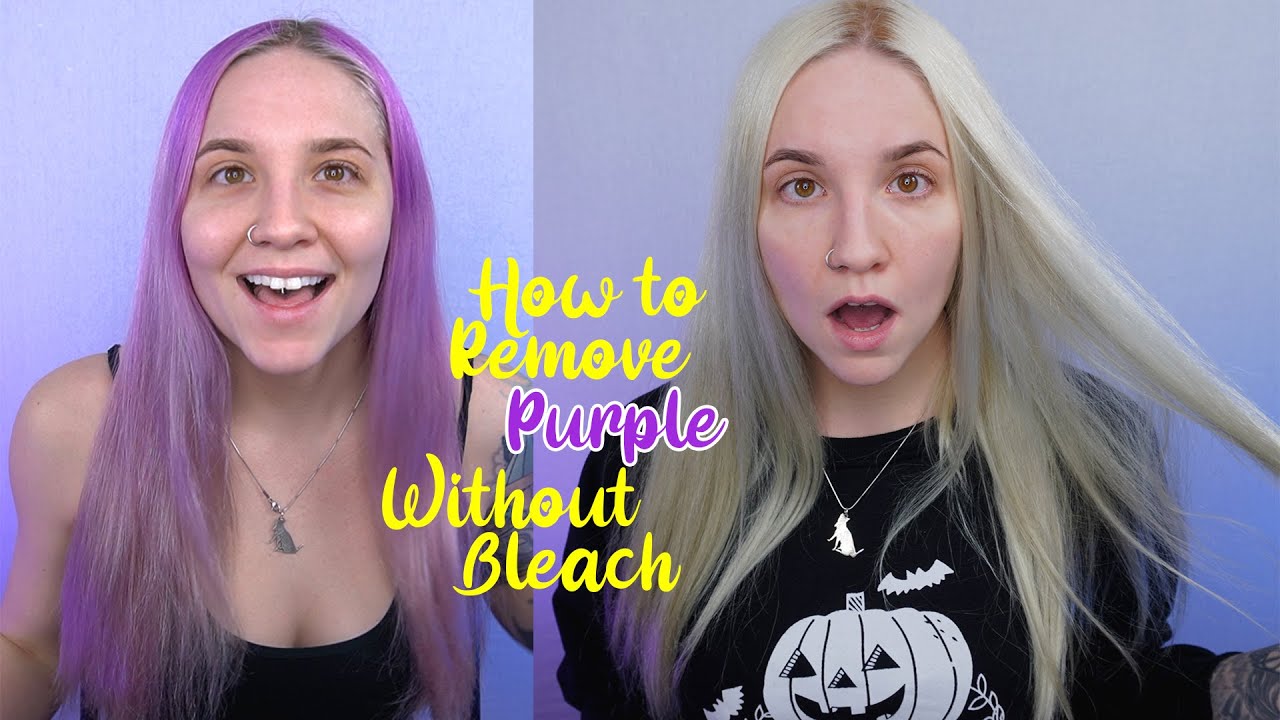Tumblr remains a vibrant platform for sharing artistic and creative content, with animated GIFs playing a central role in visual storytelling. However, many users encounter an issue where their GIFs display an unwanted purple tint, which can distort the original colors and reduce the overall quality of the animation. This guide will provide an in-depth tutorial on how to remove the purple tint from GIFs effectively. Whether you’re a beginner or an experienced content creator, this guide will equip you with the necessary knowledge to refine your GIF aesthetics.
Understanding the Purple Tint Issue in GIFs
Before jumping into the removal process, it’s crucial to understand why this color distortion occurs. The presence of a purple tint in GIFs can stem from several factors:
- Compression Artifacts – The GIF format is known for its limited color palette, which can lead to color shifts during compression.
- Source Video Issues – If the original video file has a slight color imbalance, it may become more pronounced when converted into a GIF.
- Incorrect Color Profiles – Some GIF creation tools may not properly interpret color profiles, leading to tints and distortions.
- Rendering Problems – Certain GIF conversion software may introduce unwanted color variations due to rendering settings.
Addressing these issues involves proper color correction techniques and the right software tools.
Tools Needed for Removing Purple Tint from GIFs
To remove the purple tint effectively, you will need software that supports GIF editing and color correction. Here are three recommended tools:
- GIMP (GNU Image Manipulation Program) – A free and open-source image editor that provides powerful tools for adjusting color balance.
- Adobe Photoshop – A professional-grade tool with extensive color correction features (requires a paid subscription).
- Photopea – A free web-based alternative to Photoshop that supports layers and color adjustments.
Each tool offers different strengths, but this guide will primarily focus on using GIMP due to its accessibility and robust feature set.
Step-by-Step Guide: Removing the Purple Tint in GIMP
Step 1: Importing the GIF into GIMP
- Open GIMP and navigate to
File > Open. - Locate and open your GIF file.
- GIMP will automatically load the GIF as a sequence of frames.
Step 2: Decomposing the GIF for Editing
Since GIFs are animated sequences, you need to break them down into individual frames for detailed color correction.
- Go to
Colors > Components > Decompose. - Select the
RGBoption and ensure all frames are included.
Step 3: Identifying and Correcting the Purple Tint
- Select the most affected frame.
- Navigate to
Colors > Color Balance. - Adjust the following settings:
- Reduce the Magenta/Green balance.
- Increase the Yellow/Blue balance in the shadows and midtones.
- Preview changes to ensure accuracy.
Repeat these steps for each frame where the tint is noticeable.
Step 4: Recombining the Edited Frames
- Once color corrections are complete, go to
Colors > Components > Recompose. - Ensure consistency across all frames before proceeding.
Step 5: Exporting the Final GIF
- Navigate to
File > Export As. - Save the file in GIF format and adjust export settings for optimal Tumblr performance.
- Check the final animation to confirm that the purple tint has been successfully removed.
Advanced Techniques for Enhanced Color Correction
If basic color correction doesn’t fully resolve the issue, consider these advanced techniques:
- Layer Adjustments – Duplicate layers and use blending modes to neutralize color distortions.
- Curves and Levels – Adjust tonal balance using
Colors > CurvesorColors > Levels. - Selective Color Correction – Use masks to apply corrections only to affected areas.
Preventing Purple Tint in Future GIFs
To avoid encountering this issue again, follow these best practices:
- Use High-Quality Source Videos – Ensure that your source material has balanced colors before conversion.
- Optimize GIF Settings – When exporting, use software that provides precise control over color palettes.
- Test Different Conversion Tools – Experiment with various GIF makers to find one that maintains color integrity.
Conclusion
Removing the purple tint from GIFs can significantly improve their aesthetic appeal and ensure they appear as intended on Tumblr. By using GIMP or other image editing tools, you can correct color distortions and enhance your GIFs with professional-quality results. Implementing the techniques outlined in this guide will help you create visually stunning GIFs that stand out on Tumblr and other social media platforms.